I signed up. Now what?
Welcome new or returning user!
Please read at least the following important points before diving in:
- Please add image descriptions (alt-text) to any images that you post if you are able to. This obviously helps folks with vision impairments or otherwise using screen readers, and is strongly encouraged. Images with alt-text will generally get more boosts.
- If you would like more people to see your posts, make sure to enable the setting Feature profile and posts in discovery algorithms [Recommended] in your Profile settings, under Edit Profile / Privacy and reach. This controls whether your posts can show up in the trending posts list. Prior to Mastodon v4.2 this setting was called Suggest account to others
Migrating
If you are migrating your account from another server, you might want to take a look at this excellent guide to Mastodon migration by @nuz@cutie.city
Finding and Following other people
Mastodon can feel quiet at first, especially on a smaller server. This might seem like a good or bad thing depending on what you were expecting.
Since Mastodon isn’t going to throw a bunch of ads, topics, posts, and follow recommendations at you all the time, it pays to explore a little on your own. Generally you’re only going to see what you specifically choose to see.
If you’re looking for people to follow, check out…
- the Local Timeline – posts from people using the same server as you
- the Explore Page – posts, hashtags, and people that are trending right now
- the #introduction tag or other hashtags that interest you
- follow a curator like @FediFollows@social.growyourown.services or @Curator@mastodon.art for recommendations
If you’re using one of the official Mastodon apps on iOS or Android instead of the website, these pages can be found under the 🔍 magnifying glass icon.
Please note this page is written for sunny.garden users. This information applies to most Mastodon servers, but the links go to sunny.garden and not your local server if you are using a different one.
How to follow somebody on another server
Because Mastodon isn’t a single service operated by one company, sometimes there is an extra step required when you click Follow while browsing a user on a different server. The exact steps will depend on which version of Mastodon (or other server software) that server is running…
Other servers running Mastodon v4.2 may prompt you to enter your home server name in order to complete the process, so type in eg. sunny.garden:
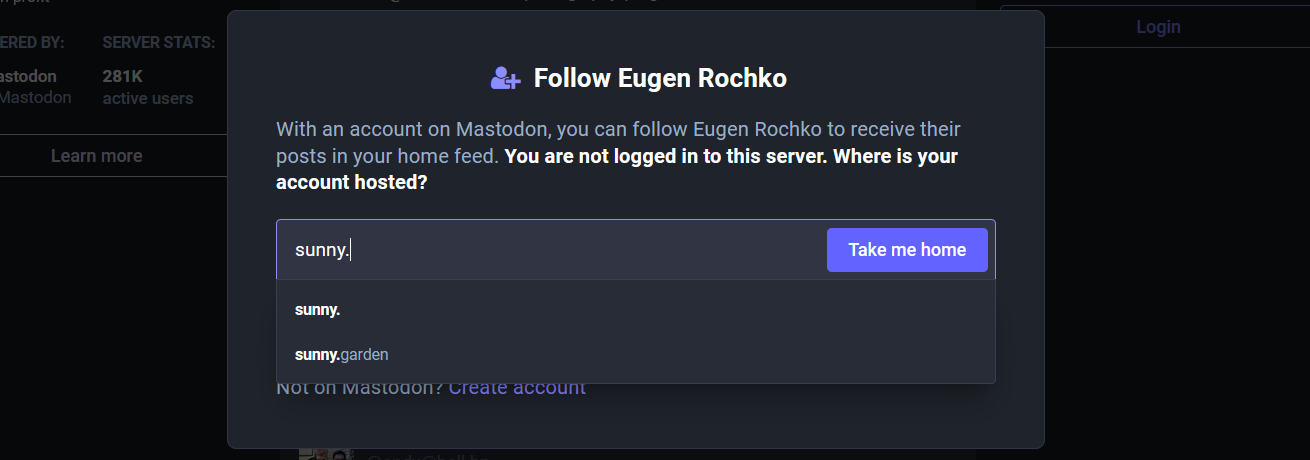
Servers running older versions of Mastodon may provide you with a link to copy and paste. Back on sunny.garden, paste it into the search bar and hit Enter. You can then follow them from the results list, or click through to view their profile locally.
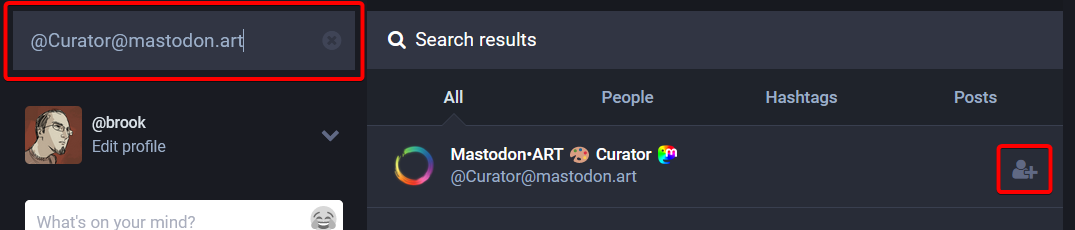
You can use this search method for any user you know the address of eg. @thatperson@theother.server, and it works for links as well https://theother.server/@thatperson.
Help other people find and follow you
If you’d like new followers to find and follow your account, it will help a lot if you…
- Set your profile Avatar picture, and add a Header image
- Fill in something about yourself – or what you might be posting – in your Bio
- Explore your account settings to control things like whether your profile will be recommended to others, or if you’d like to manually approve followers.
Allow your posts to trend
If you’d like more people to see your artwork, project, or posts in general, you’ll want to make sure that your posts are eligible to trend on the Explore page. Of course, if you don’t want your posts to trend, that’s fine too!
To find your profile settings on the website, click Preferences > Profile, or click the [Edit Profile] button on your own profile. Select the Privacy and reach tab at the top.
Enable Feature profile and posts in discovery algorithms [Recommended], which will: Allow your account to be discovered by strangers through recommendations, trends and other features. Prior to Mastodon v4.2 this setting was called Suggest account to others.
Don’t forget to hit the Save Changes button at the bottom of the page.
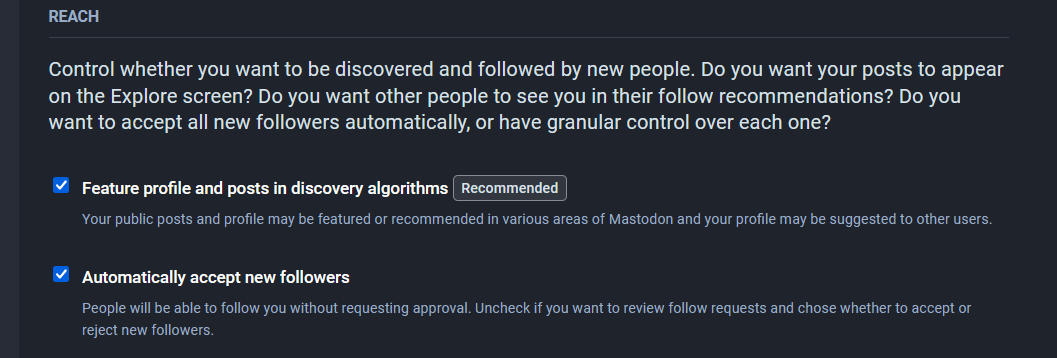
Post an #introduction
If you want to introduce yourself and start connecting with folks with similar interests, a good way can be to introduce yourself in a post and use the #introduction hashtag. And there are a few things to keep in mind to make this work even better…
- Set up your profile with an avatar and a bio first, so your account doesn’t appear “empty”.
- Enable trending posts as mentioned above, so your introduction is eligible for trending.
- Include some hashtags that are relevant to your interests in your introduction post, like #gardening, #photography, #gamedev, etc. Hashtags are how search works on Mastodon, and some people follow hashtags they’re interested in. If you include a few relevant hashtags in your introduction post, it will be seen by more people.
Of course you don’t need to introduce yourself right away. Feel free to lurk, settle in, follow some folks and get a feel for how things work. You can always post an introduction later, or post a new one if things have changed or you’ve got a better idea of what you’d like to post since your first one.
Tell your friends
When you tell your friends or followers to follow you on Mastodon, you need to provide your full address @yourname@sunny.garden.
Just like when you tell somebody your email address, you need to include the @gmail.com or @hotmail.com part. Because there are many different servers, just the username isn’t enough.
If you want to make it really easy for them, you can also use a link format, which will work on Twitter, in emails, eg. https://sunny.garden/@brook
Quick Tips
There are various useful actions under the […] icon on both posts and profiles:
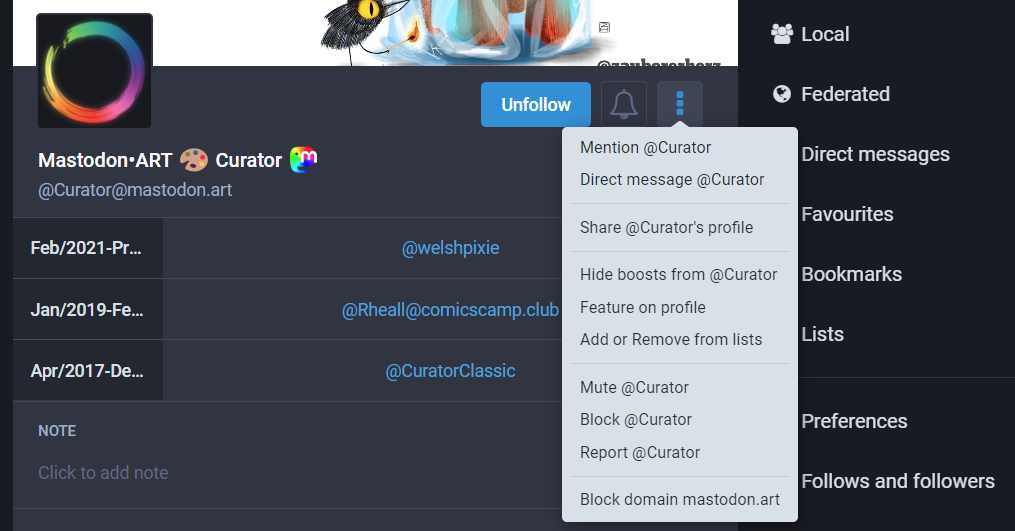
If you don’t want to miss somebody’s posts, click the bell icon to get a notification when they post:
![]()
You can customize how the web interface looks in your Preferences. Try the Light theme, or the Advanced Web Interface (similar to Tweetdeck):
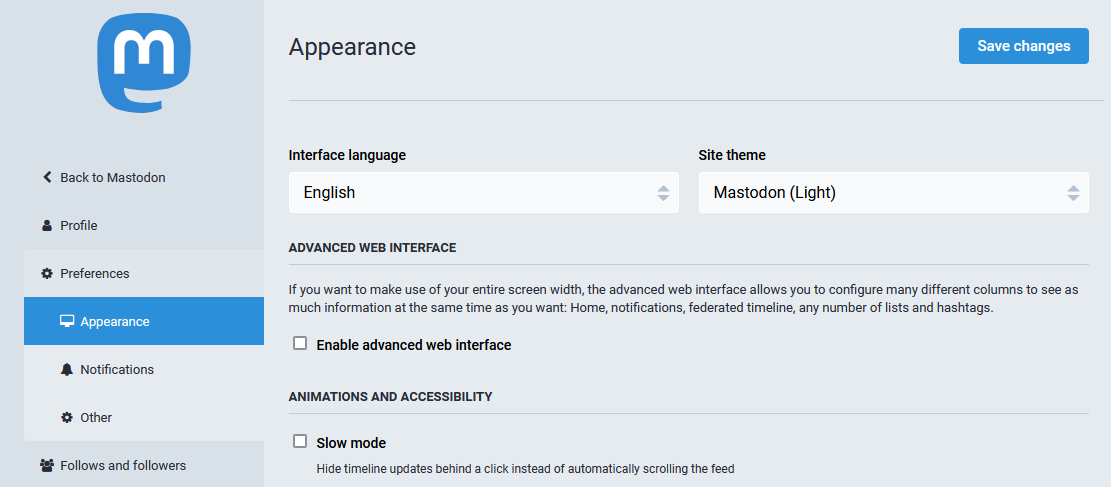
sunny.garden is a primarily English server. It’s ok to post in other languages sometimes, but be sure to change the language of your post so that people who can read it can find it, and people who can’t can filter it out if they want to.
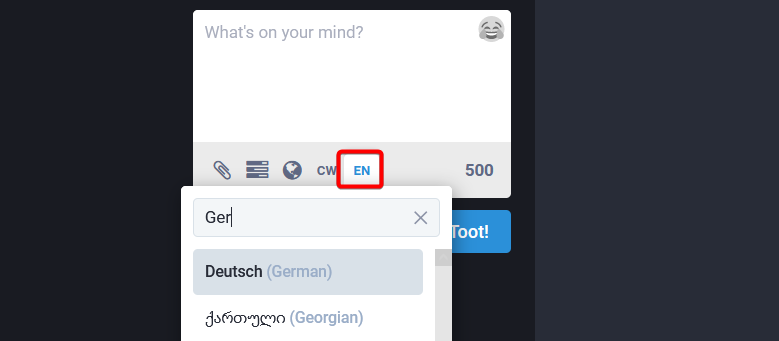
Many servers including sunny.garden have Mastodon’s machine translation feature enabled, so correctly setting the language on your post allows users in other languages to easily translate your post into their primary language with a single click.
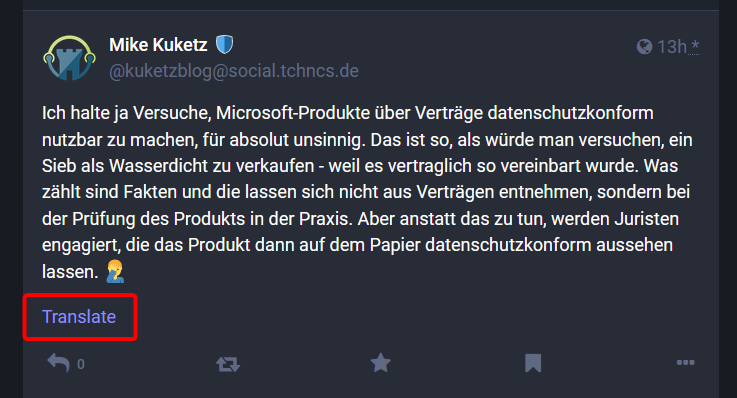
A Complete Guide
Fedi.Tips has tons of tips, and probably answers any question you could have about Mastodon or the wider Fediverse (including what that is!).